





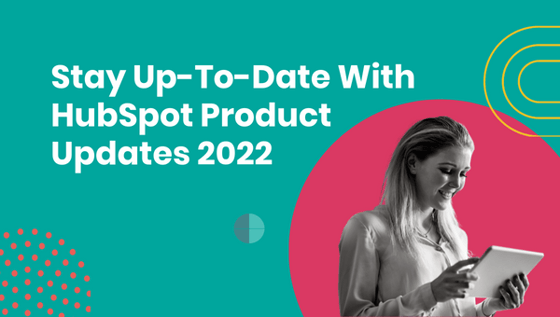
Last Updated: November 2022
HubSpot has been hard at work this year, releasing many new features across its Marketing, Sales, Service, and Operations Hubs. So, what features did HubSpot release throughout 2022?
In this blog post, we'll keep you updated on the latest HubSpot features and showcase ways your team can take advantage of each hub. Be sure to check back every month for a new update.
Table of Contents
- CRM & Account Setup
- Marketing Tools
- Sales Tools
- Chat & Automation
- Reporting
- Integrations
- HubSpot Developers
- App Marketplace
To learn about how you begin using HubSpot feature updates for your business, check out our latest YouTube Channel - HubSpot Product Updates
CRM & Account Setup
- Association History - Discover the history of a property on a record.
-
Email Activities setting changes in Activity Logs - get a report on all modified content in your HubSpot account in the last 90 days. A CSV file will deliver to your email and appear in the Notifications centre.
- Static IP Addresses - If your email server only allows certain IP addresses to connect, a static IP address will allow you to view a list of addresses for your IT team to add to your email survey's allow list.
- Workflows sync to Sandbox - Sync contacts, forms, lists, emails, pipelines, and workflows to a standard sandbox account.
- Parent-Child Company Associations in Import - Each parent company can have 10,000 associated child companies. You can manually add parent or child companies on a record or in bulk through an import.
- Duplicate data - Bulk merge duplicate contact and company records.
- Format data during imports - Standardise how numbers are formatted during imports.
- Data Quality Command Center - Understand how data is stored in your HubSpot CRM, and view potential issues with your data.
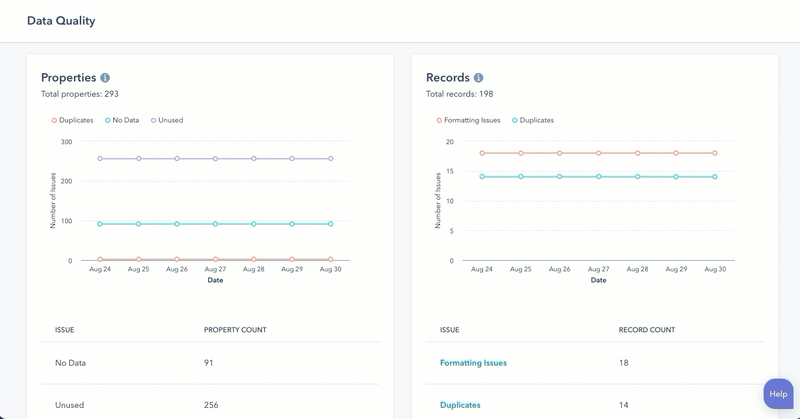
- Limit logins to trusted IPs - Enforce security by only allowing logins that are part of your trusted IP address list.
- Associated Columns for Custom Objects - Add Associated Object columns (ex. Associated Contact, Associated Deal, etc.) on your Custom Object Index Pages, and Add Associated Custom Object columns to your other Object Index Pages.
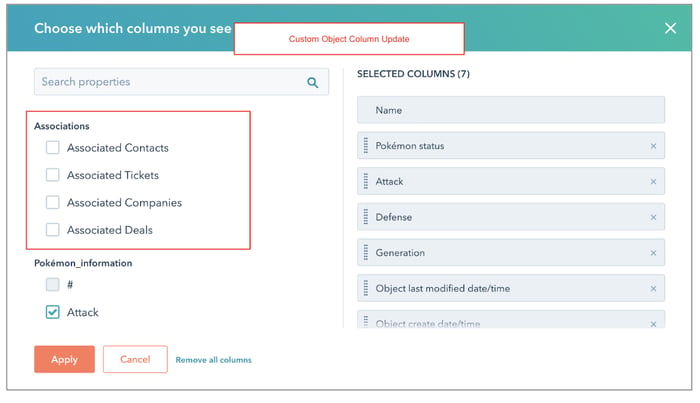
- Business units limit increase - Use business units to manage up to 100 brands in one HubSpot account.
- Limit editing access to select pipeline stages - Give super admins edit access to pipelines. All other users will have read-only access to deal records at that stage.
- Display your preferred currency in deal pipelines - Once a new currency is added to your account, edit your board view to show your pipeline's totals and weighted totals in your new currency.
- Customize the right sidebar of records - Craft new CRM cards using an interactive CRM card builder.
- Set property validation rules - Ensure values are consistent and accurate by setting up validation rules for your custom text and number properties.
- Import sales activities - Create and associate activities to records through an import file. You can import calls, emails, meetings, notes and tasks. It's best to note that only tasks and calls can be imported without being associated with another object in HubSpot. And, at this time, the only sales activity you can export is calls.
Marketing Tools
- Use campaign attribution reports - Use attribution reports in the campaigns tool to measure your campaign's effectiveness by contacts created, deals created, or revenue.
- Sample Reports in the Custom Report Builder - Build a custom report or use a sample report from HubSpot.
- View Email Health by Industry - compare your email health to other businesses in your industry.
- Ad Performance Metrics in custom reports - Consolidate data across all ad campaigns by using HubSpot custom reports.
- Google Analytics - HubSpot Integration - Allow Google Analytics to collect data on visitors that have navigated to your HubSpot site.
- Business Units are now available in Campaigns - Use business units to manage multiple brands in one HubSpot account. You can customize the branding for each business unit to streamline content creation.
- Instagram Carousels - Schedule and share Instagram carousels directly within the HubSpot Social Tool.
- Track campaign spending - Attach budgets and track how much you have spent on marketing campaigns.
- Non-Hubspot forms data attribution - if you use a non-HubSpot form on your website, you can install a tracking code or use a WordPress plugin to collect data.
Sales Tools
- Send proposed meeting times in an email - Sync HubSpot to your Gmail, Outlook or Office 365 account you can send proposed meeting times to eliminate any back-and-forth.
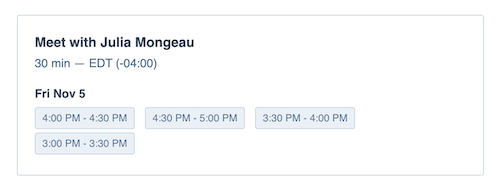 Create custom quote templates - With editable modules, you can create a quote template that matches your business's needs. Customised quote templates also enable you to set up scheduled payments to split up payments over time.
Create custom quote templates - With editable modules, you can create a quote template that matches your business's needs. Customised quote templates also enable you to set up scheduled payments to split up payments over time.- Inbound Calling - A HubSpot-provided phone number is available for users who are assigned paid seats in the Sales Hub or Service Hub. And, the call direction (inbound & outbound) is now a HubSpot property.
- Payment Forms - Collect payments when a visitor submits a form.
- eCommerce Recommendations for Product Module - Add a product or abandoned cart module to your marketing email
- HubSpot Payments - A series of product updates made to the payments feature including Fractional prices for products and line items, Offering order-level discounts with HubSpot Payments, and showing the Gross Payment Revenue on dashboards.
- Add more emails to your Sales Sequences - This latest product update allows your team to increase the limit of automated emails in a Sequence.
- Recommend playbooks based on the deal stage - Automate which playbooks your sales team sees based on specific deal stages.
- Recommend playbooks based on Contact or Ticket property values - When the record's properties match the playbook recommendation rule, the playbook will display at the top of the list of playbooks
- Share call recordings - Set up call recordings for your account, so your team's calls are recorded and accessible on the calls index page for review.
Chat & Automation
- Improved Workflows Performance Reporting - Navigate to Workflows > Details > Performance to view specific workflow performance data.
- Quote-Based Workflows - Start with a workflow that triggers based on quotes.
- Customer Portal - Create a portal for your customers to view, create, and reply to their support tickets.
- Organize conversations into custom views - Help your team prioritise conversations by adding filters that categorise communication.
- Service Level Agreements - Set SLAs to help reps prioritize incoming tickets based on their importance
- Requests via Webhook workflows - send both POST and GET requests using workflows
- Post-chat Feedback Selection - After you close a chat conversation with a visitor, you can send the customer satisfaction survey from within the selected chat widget.
- Create a Question Bank for Custom Feedback Surveys - Create a set of questions your service team can easily pull from when creating custom surveys.
- Simple Form Automation - In addition to workflows, the forms editor window enables you to easily automate follow-up actions, such as sending an email or setting a contact property.
- Multi-step surveys - Make your surveys more digestible by adding an additional page in your survey using a drag-and-drop module.
- Workflow Enrollment History - view the workflow's enrollment history from the workflow editor.
- Add comments to HubSpot Assets - Collaborate with your team by adding comments to workflows, CRM records, conversations, Ads, emails, forms and more.
- Format Data in Workflows - You can fix, format, and maintain your CRM data through a simple workflow action.
- Add delays in workflows - Use delays to add a pause between actions in your workflow. You can Delay for a set amount of time, Delay until a day or time, and/or Delay until the event happens.
- Customise webhook requests in workflows - If you're setting up a POST request, you can include all properties from the CRM record or send only specific properties.
- Data Quality Automation - With Operations Hub, you can automatically set rules to fix formatting issues and easily maintain a clean database.
- Format your data - when formatting your data using a custom formula, HubSpot will automatically populate with an example result.
- WhatsApp - Connect a WhatsApp channel to the conversation inbox
- Add Line Items when Creating Deals in Workflows - add line items to the deals you're creating in automation, cutting out those manual tasks
- Ticket stages in your customer portal - Once you've set up custom ticket statuses, you can then show these same custom stages in your customer portal.
- Use sales playbooks to update properties - When your sales team is adding inputs to a sales playbook, you can choose for the inputs to automatically update properties in a contact, company, deal, or ticket record.
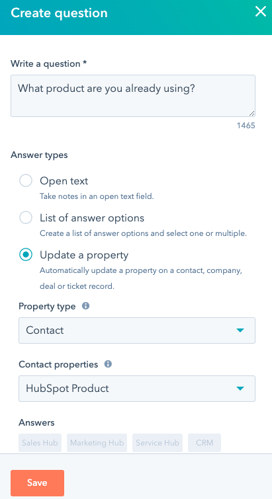
- Custom Views increase - Organize conversations into 600 custom views in the inbox (previously 50).
Reporting
- Scatter Plot Visualisation - Use scatter plots to view the relationships between data across multiple variables.
- Smart Charts - HubSpot will recommend chart types that work with your selected attributes.
- Powerful Multi-touch Attribution - HubSpot added new data sources across asset and interaction types for you to pull attribution reports.
- Snowflake Data Share Now Supports All AWS, GCP, and Azure regions - HubSpot's integration with Snowflake Data Sharing is available to all Snowflake account regions.
- Customer Journey Reports - view the impact of every interaction a contact has with your business. Mix and match more touchpoints (e.g. page views, marketing email actions, etc.) with lifecycle stage changes
Integrations
-
Filter & Segment Lists Based on Marketing Event Data - Within lists, you can filter and segment based on event data to deliver context-relevant, personalised communication. Additionally, marketing event data can be attributed to revenue reports should a contact be associated with a closed-won deal.
- Add Products from Shopify as Line Items on Deals and Quotes - Easily list the products used by your customers.
HubSpot Developers
-
Copy as HubL functionality for Sections on Pages - If you'd like to create drag-and-drop templates, copy the HubL markup for a section to reuse the code as needed.
- CRM object property Module - Enable marketers to pull property details on a page of any CRM object property.
- Marketing Events API - Record attendance data and the duration of attendance in the contact's timeline stream.
App Marketplace
Quickbooks
- Add QuickBooks Products as line items on Deals and Quotes
- Sync QuickBooks Invoices to HubSpot
- Invoice Object for QuickBooks Integration Customers
- Using QuickBooks actions with HubSpot payments
NetSuite
- Automatically create NetSuite sales orders with a new workflow action
- Create sales orders from HubSpot deals
Salesforce
- Salesforce Integration Update: Use Filters To Import Only Relevant Salesforce Records Into HubSpot
- Sync more than 10 objects from Salesforce into HubSpot Custom Objects
Partner Relationship Management Apps Category
- Integrate a PRM, such as PartnerStack with HubSpot.
Jira
- Sync HubSpot tickets and Jira issues in real-time
Microsoft Teams
- Reply to messages in HubSpot conversations inbox via Microsoft Teams integration







