


How to bring LinkedIn prospecting data into HubSpot



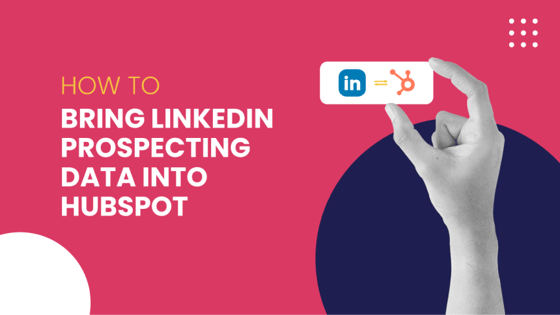
Looking for a LinkedIn to HubSpot integration or extension that makes your sales team's life easier? Trust us. We've been there.
If your business uses HubSpot to support a complex, multi-touch B2B sales journey, there's a pretty good chance your team uses LinkedIn as part of that journey, too.
On the other hand, there's also a chance you may feel some friction around having your prospect data split between two very different, discrete platforms.
Let's dive deeper into that.
The HubSpot Growth Suite is packed with tools to help B2B sales teams connect with new leads and build pipeline-stuff like the Insights engine, sequences, meeting links, and so on.
Meanwhile, LinkedIn is quite possibly the best source of B2B prospecting data on the planet and a great jumping-off point for conversations with potential customers.
But LinkedIn in particular is something of a walled garden. It's not easy to move your prospecting data out of LinkedIn and onto another platform. Microsoft knows that it's sitting on top of a goldmine of data, and pushes hard for sales professionals to use its own premium features (Sales Navigator et. al.), siloing their prospecting away from the wider sales journey.
Luckily, there are a few different ways you can break down this silo and bring LinkedIn prospecting data into HubSpot. They include HubSpot's native LinkedIn Sales Navigator integration, various methods to export or scrape your connections and import them into HubSpot, and finally helpful browser extensions such as Hubris.
Read on to find out more??
3 ways to capture your LinkedIn connections and conversations in HubSpot
1. Use HubSpot's native LinkedIn Sales Navigator extension
The first thing you'll notice when you start to explore LinkedIn to HubSpot integrations for the first time is that HubSpot offers a native integration for LinkedIn Sales Navigator.
As per the marketplace listing, this is a simple omnidirectional integration that updates your HubSpot contacts with information about your LinkedIn connections, and allows you to use cards in your HubSpot contact view to send InMails and see your InMail history.
Problem solved, right?
Well, sort of. There's certainly value in the native integration if your team uses LinkedIn Sales Navigator alongside a very HubSpot-centric workflow when it comes to researching and reaching out to leads in your database. But there are a couple of key limitations to consider before you decide this method meets your business' particular requirements.
- It requires LinkedIn Sales Navigator (duh) - specifically a Team licence, which at the time of writing costs $134.99 (£99) per month
- The integration WON'T let you create new contacts in HubSpot - it'll only update existing records in your contact database
That second point is a dealbreaker for many potential users. Most sales teams don't use LinkedIn Sales Navigator to build audiences and reach out to contacts they already have in another database - they use it to prospect at speed and volume. So, by not letting you bring that prospecting data into HubSpot, the native integration falls short of a key use case.
Your option instead is to create new contact records for each of your connections manually - or use one of the options below.
2. Export your LinkedIn connections and import them into HubSpot
This one is a fun hack. Did you know there's a way to export all your LinkedIn connections as a CSV file, which you can then (if so inclined) import into HubSpot?
Well, there is, and the CSV export is helpfully explained by LinkedIn here. In short:
- Log in to LinkedIn.
- Go to your privacy settings (on desktop, you'll find this by clicking on your icon on the top right of the homepage).
- Find the option "Get a copy of your data" (under "How LinkedIn uses your data").
- Select "Connections" (under "Want something in particular?").
- Click "Request archive".
- Grab the CSV from your email inbox (it may take a few minutes for LinkedIn to send) and use the HubSpot import tool to import your connections as contacts.

And that's it. No apps or licences necessary.
That said: there are a few caveats when using this option, and we wouldn't necessarily recommend you use it unless you really feel comfortable with it - both from a data cleanliness perspective and a legal one. The key considerations are as follows:
- You're limited to your first-degree connections
- You're limited to the data that LinkedIn includes in this CSV
- For obvious reasons, the export only reflects your connections at that moment in time - you'll need to export again, and import again into HubSpot (and de-dupe!), if you want a more up-to-date list of connections added to your CRM in future
- From a legal perspective, you really need to be ready to defend your use of this data under GDPR. For a start, It's unlikely that your connections have consented to having their data pulled from LinkedIn and used for sales, so your legal team needs to be happy for you to store this data on grounds of legitimate interest (and track it as such in HubSpot). And, if that's the case, you also need to be sure you DO have a legitimate interest in every connection you import - after all, it's unlikely that every person you have on LinkedIn is someone you want to sell to
3. Use a third-party extension to connect LinkedIn and HubSpot
Finally, if you want to bring your LinkedIn prospecting data into HubSpot without getting your hands dirty with spreadsheets and exports (or just want to streamline the process a little), you can explore the wide world of third-party apps and extensions.
You'll see from a quick Google search that there are a LOT of apps out there designed to help you capture data from LinkedIn and other public sources, and then move it into your CRM or marketing automation platform. From our own experience, they mostly fall into one of the following categories:
- Profile scraping tools, which help you capture and interpret information published on LinkedIn in a structured way, and then add to your CRM. Some of the best examples include Dux-Soup and LeadFuze (their premium plans aren't cheap, but are packed with features that add value for both sales and marketing)
- Email scraping tools, which not only capture information from public sources but also attempt to enrich that data with email addresses (which don't normally appear on LinkedIn profiles). This sounds attractive, but we wouldn't recommend it in most cases - it's a bit unscrupulous even before you start to look at issues of accuracy.
- Extensions which capture information from public sources such as LinkedIn, but not necessarily at volume. These are tools intended to be used by sales teams WHILE they prospect - not use lists from other sources, or generate their own. Instead, you run a simple browser extension that adds new options to LinkedIn profile pages, so you can decide individually whether you want a connection to sync to your HubSpot or not
The third category is pretty small right now, but we would argue there's a lot of growth potential here as it's an easy way for sales teams to get their prospecting data into HubSpot without creating new challenges at the same time (such as the burden of setting up a new platform and automations).
By keeping the focus on one-to-one interactions, it's also friendlier to the prospect, friendlier to LinkedIn (who have a habit of blocking users and apps that try to scrape data or automate transactions at volume) and friendlier to regulators (because you're unlikely to make the mistake of adding non-leads to your CRM).

One of our favourite tools in this category is the Chrome extension Hubris (disclaimer: we're a partner and a user ourselves), which right now has an attractive price point ($7.99 for the Enterprise plan) and a foolproof user interface for adding your LinkedIn connections to HubSpot complete with their skills, message history, persona and more.







