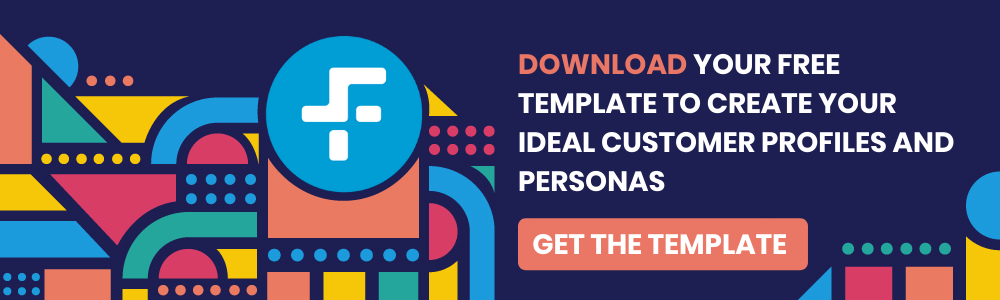Essential HubSpot workflow examples your marketing team can use today



%20(25).png?width=560&name=Blackbird%20(600%20%C3%97%20340px)%20(25).png)
When setting up your HubSpot portal, there are a few ways your team can leverage marketing automation to improve lead management.
HubSpot workflows are available to teams using enterprise plans on Marketing Hub Professional, Sales Hub Professional, Service Hub Professional or Operations Hub Professional.
Workflows allow your teams to automate HubSpot tasks and processes. HubSpot has a few workflow templates to use as a starting point, or you can build your own using the Workflow Builder.
This blog post will show you essential marketing workflows that your team can create from the HubSpot template library, as well as how you can customize them to fit your business processes.
Marketing Workflow Examples In HubSpot
Notify your sales reps about a lead
Never let a lead go cold. Internal notifications help your team prioritize and nurture high-intent leads when they visit your website and/or fill out a form.
HubSpot template: Send notifications when a visitor has submitted a form
This basic marketing automation workflow can be used from the HubSpot template library. When a lead has submitted a form, send an internal email notification to the assigned contact owner and set a task reminder within HubSpot to ensure the sales rep reaches out.
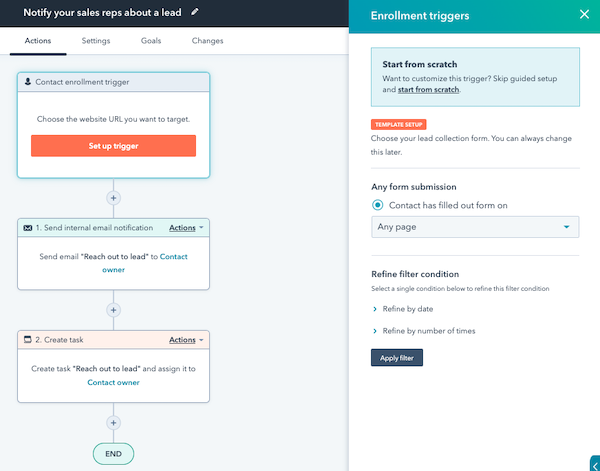
Custom workflow: Send notifications when a visitor is on a high-intent website page
This is where we can customise the workflow. If the contact already exists in your HubSpot CRM, for example as a subscriber or lead, and is visiting high-intent pages, this is a good indication that they are ready to be nurtured.
You'll need to first note the website pages that are considered high-intent. From there, you can set up triggers that capture website visits where the contact has not converted.
For example, a contact has visited the pricing page but did not request a demo.
Within HubSpot, the trigger will look something along the lines of:
- Page View - has at least one-page view of a URL that contains "Pricing"
- Form submission - has not filled out the demo request form
Once a contact meets the criteria set above, an internal notification will be sent and a task will be created for that contact owner to reach out.
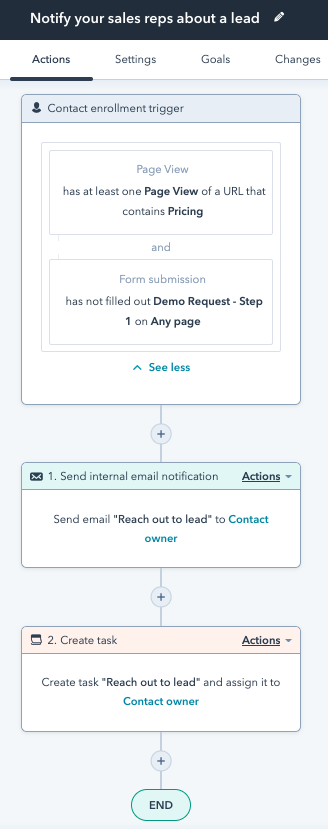
Custom workflow: Send notifications when a high-priority visitor visits your website
Notifying your team when a high-priority visitor visits your page is an extremely useful tactic for campaigns such as Account-Based Marketing Campaigns.
HubSpot's workflows can do this for you based on an active list that you create. Back to our ABM campaign example, within HubSpot, you'll want to create list filters that identify who your "whale" accounts are. Once a visitor from that list is active on your website, the contact owner will be notified so that they can reach out in real-time.
The workflow trigger will be based on list membership. Then an internal notification will be sent and a task will be created for the contact owner to reach out.
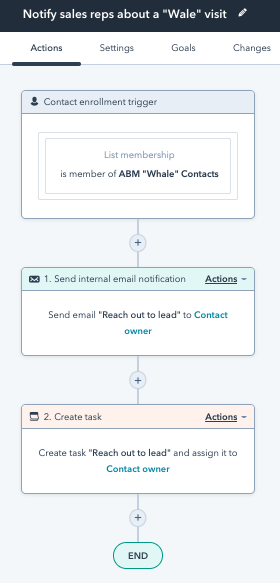
Define an Ideal Customer Profile
Ensure your ideal customer profiles are kept up to date in HubSpot. We all know that when tasks become manual, they often get neglected. Creating a marketing workflow in HubSpot to update ICPs will automate this process and keep everyone on the same page.
Before you leverage this template, you're going to need to define your ideal customer profiles both in a strategy document and within HubSpot.
You'll want to first set some time aside to conduct research through surveys and interviews and speak with your team in any customer-facing role.
Your ideal customer profile should capture information such as:
- Company size
- Industry
- Location
- Revenue
- Company Finance Position
- The key person at Prospect
- Company lifecycle stage (startup, scale-up, midmarket, or enterprise)
After you've gathered this information, you can use it to set up your ICPs in HubSpot.
Within HubSpot, you can create your ICPs by navigating to settings > Company Properties > Ideal Customer Profile Tiers.
HubSpot template: Update ICP based on annual customer revenue.
Great, now that you have your ICPs updated in HubSpot, it's time to set up automation to ensure your ICPs are used consistently.
And the most basic level, HubSpot offers a template to set ICP tiers based on company revenue.
Customised template:
After going through the strategy document for ICP creation, you'll quickly realise that your ICP should be based on factors beyond annual revenue.
To do this, you'll simply want to adjust the ICP workflow template that HubSpot offers AND ensure that your marketing and sales team are collecting information into your CRM that helps you identify an ICP.
Let's look at a sample ICP here.
| Factor | Low touch (tier 1) | Medium touch (tier 2) | High touch (tier 3) |
| Location | Non-English speaking Countries | UK | Canada and USA |
| Company size | $300,000 < Revenue < $500,000 | $500,000 > Revenue < $1,000,000 | Revenue > $1,000,000 |
| Sector | Healthcare | Hospitality | Biotechnology |
| Buyer Role | Chief Medical Staff | Champion | Decision Maker |
| Tech | On Premise | SaaS |
Again, this is information that marketing teams can collect through a lead conversion and information sales teams can collect during sales conversations.
Your triggers would then be:
- Company annual revenue > $300,000
- Company location is known
- Company Industry is Healthcare, Hospitality or Tech
- Contact buying role is known
You would then need to create if/then statements to ensure the company is allocated to the correct path according to the factor tiers set above in your ICP strategy chart.
The final workflow should look something like this:
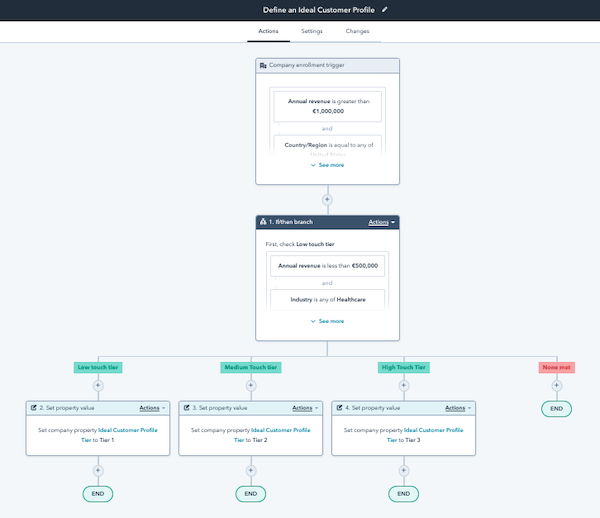
Re-engage cold leads and inactive customers workflow
If a lead that previously was engaged goes cold, re-engage them with emails that nurture them after they visit your website.
HubSpot template: Re-engage colds leads with email nurture campaign
This HubSpot workflow template is designed to send email marketing automation to leads who have visited your site but haven't returned in some time.
You'll want to set the trigger where:
- URL contains your domain name
- The last activity date is 30+ days ago.
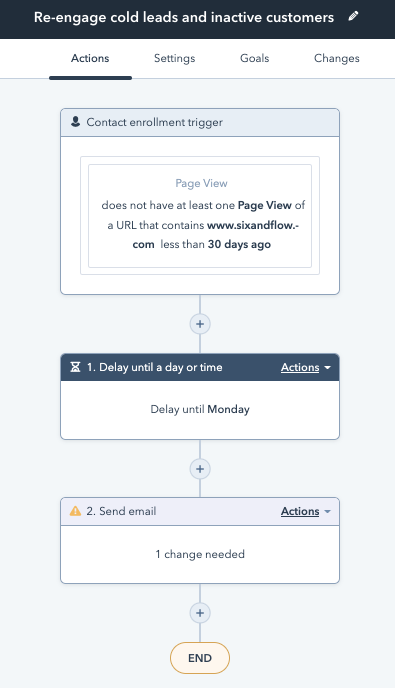
Customised template: Re-engage cold leads by industry
In this HubSpot workflow, we have set up a filter where segmented emails are delivered according to company industry. This ensures you can deliver highly personalised, context-relevant emails.
Additionally, It's important not to bombard your leads with too many communications, so this sequence begins with one email and then increases the frequency if the lead doesn't respond.
In this scenario, the trigger remains the same as the original template workflow. However, you'll want to add an and if/then branch that is industry relevant.
The contact should be unenrolled in the sequence if they reply to the email.
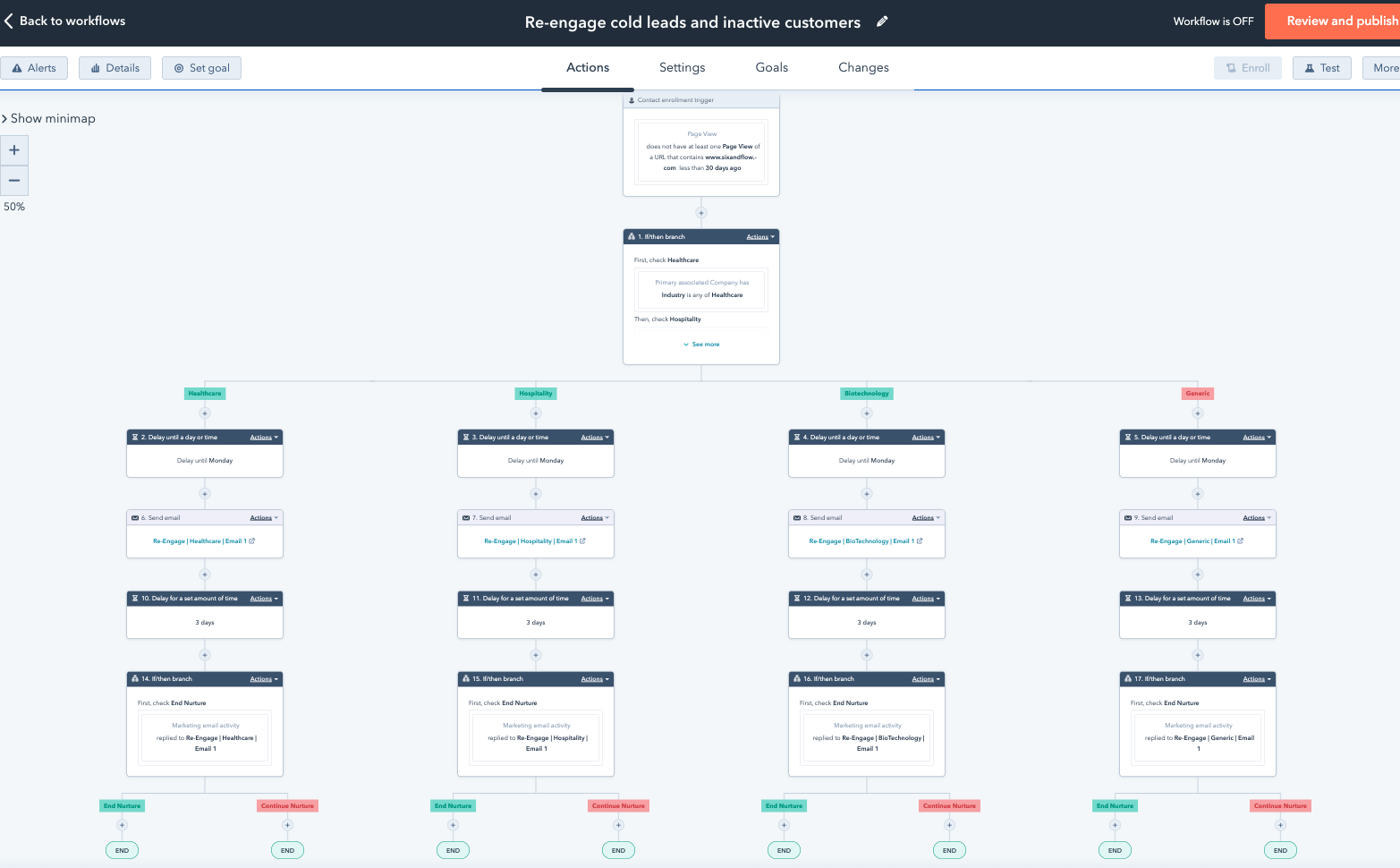
Allocate leads based on the Lead Score
Customised template: Set up lead scoring and nurture according to the lifecycle stage
Within HubSpot, you can set up lead score rules to populate a lead score based on a visitor's activity on your website. Once you have your lead scores created, you can then create a simple workflow where depending on the score, a contact is nurtured with relevant content according to their lifecycle stage.
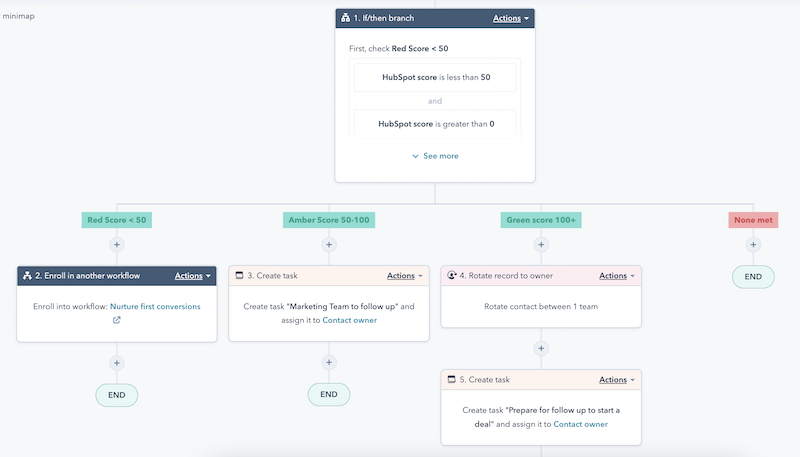
To learn how to build this workflow, watch this short video clip.
HubSpot's workflow tool is an incredibly powerful way to automate and streamline your processes. In the HubSpot Workflow templates, you'll find a series of other workflows that your marketing team can use to save time and resources while delivering more personalized and relevant communications to your leads.
These include:
- Promote a new product or service
- Nurture first conversions
- Welcome new blog subscribers
- Welcome new contacts
- Get customer feedback
- Send confirmation emails for events
- Celebrate anniversaries
- Send a notification when a meeting is scheduled