


Using HubSpot social tools for sales



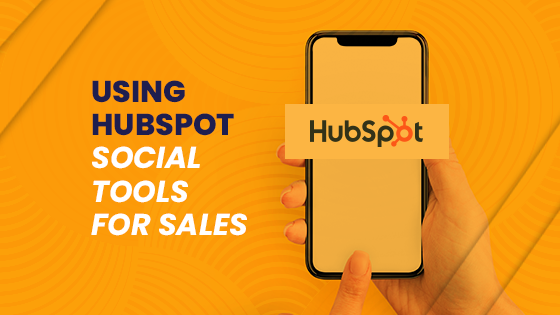
When it comes to HubSpot social tools, we often think of the benefits to marketers. And there are lots. The ability to schedule posts across all of the company social accounts from one place is a key advantage, saving your marketing team logging in and out of various platforms throughout the week and giving them more time to focus on new campaigns.
But what about sales? We talk a lot about sales and marketing alignment and a great way to get aligned is to share your tools! Just because the social tools are listed under marketing, doesn't mean your sales team shouldn't be using them.
We've pulled together a quick overview of how to use the HubSpot social tools for sales to help you get started.
Manage
The Manage tab is where marketers spend a lot of time creating and scheduling posts. It provides a clear list or calendar view of all the scheduled, published and draft posts that have been created and lets you filter through platforms and accounts to see the view that's right for you.
There's no reason why sales shouldn't take advantage of these features too. By connecting up social accounts, such as LinkedIn, sales reps can create and schedule their posts to go out throughout the week freeing up their time for more calls and meetings.
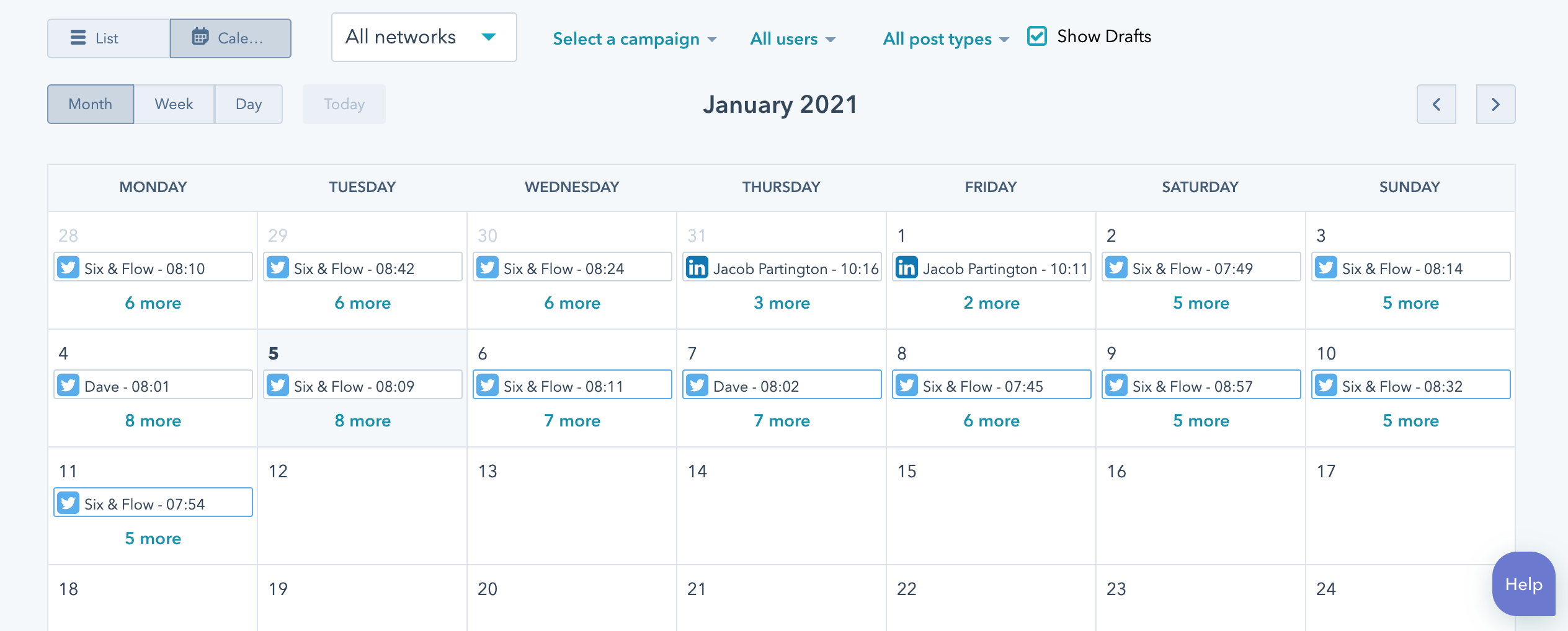
Monitor
The monitor tab is often overlooked but, when used correctly, can be really valuable. Here you can create personalised streams to see posts and interactions from specific accounts on specific platforms in real-time. In particular, Twitter steams work really well in developing an individual feed with posts relevant to what you're looking for. There are two main ways to create a Twitter stream in HubSpot.
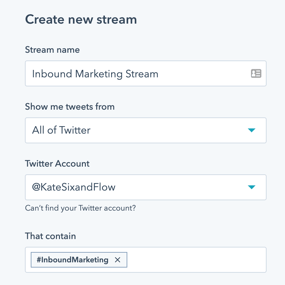 The first is creating a stream from a specific hashtag or keyword. This option allows you to view tweets from all of Twitter that include the specified hashtag or keyword. This feature is particularly useful for sales teams looking to interact with users that are, for example, attending a particular event and are therefore using a particular hashtag. The advanced settings allow you to be notified when new tweets are posted, edit required/excluded keywords, hide tweets from certain accounts and ignore retweets.
The first is creating a stream from a specific hashtag or keyword. This option allows you to view tweets from all of Twitter that include the specified hashtag or keyword. This feature is particularly useful for sales teams looking to interact with users that are, for example, attending a particular event and are therefore using a particular hashtag. The advanced settings allow you to be notified when new tweets are posted, edit required/excluded keywords, hide tweets from certain accounts and ignore retweets.
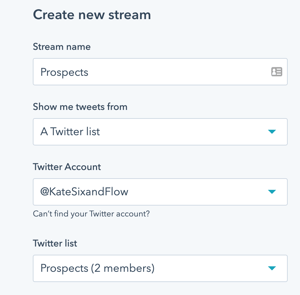 The second option is to create a Twitter stream using a Twitter list. To do this, you first need to head over to Twitter and create a list from the menu. Here you can give your list a title and description before adding in relevant accounts. It's important to remember to make your Twitter lists private so you're not sharing your personalised lists with the world. Once your list is created, you can head back over to HubSpot where your list will appear as an option to create a new stream. From here all the tweets and interactions from the accounts in your list will be pulled into one place for you to browse. This will be updated if you add/remove accounts from the Twitter list. For salespeople, this is a good way to manage and monitor prospecting efforts. Advanced settings mean you can again be notified of updates, specify keywords and exclude accounts.
The second option is to create a Twitter stream using a Twitter list. To do this, you first need to head over to Twitter and create a list from the menu. Here you can give your list a title and description before adding in relevant accounts. It's important to remember to make your Twitter lists private so you're not sharing your personalised lists with the world. Once your list is created, you can head back over to HubSpot where your list will appear as an option to create a new stream. From here all the tweets and interactions from the accounts in your list will be pulled into one place for you to browse. This will be updated if you add/remove accounts from the Twitter list. For salespeople, this is a good way to manage and monitor prospecting efforts. Advanced settings mean you can again be notified of updates, specify keywords and exclude accounts.
Analyse
Finally, the analyse tab. This is where all the reporting and analytics are found. From here you can follow the key metrics, set goals based on what you're trying to achieve and analyse improvements. For salespeople, they may want to track the audience they are reaching or see how many posts they are publishing in a given time frame.
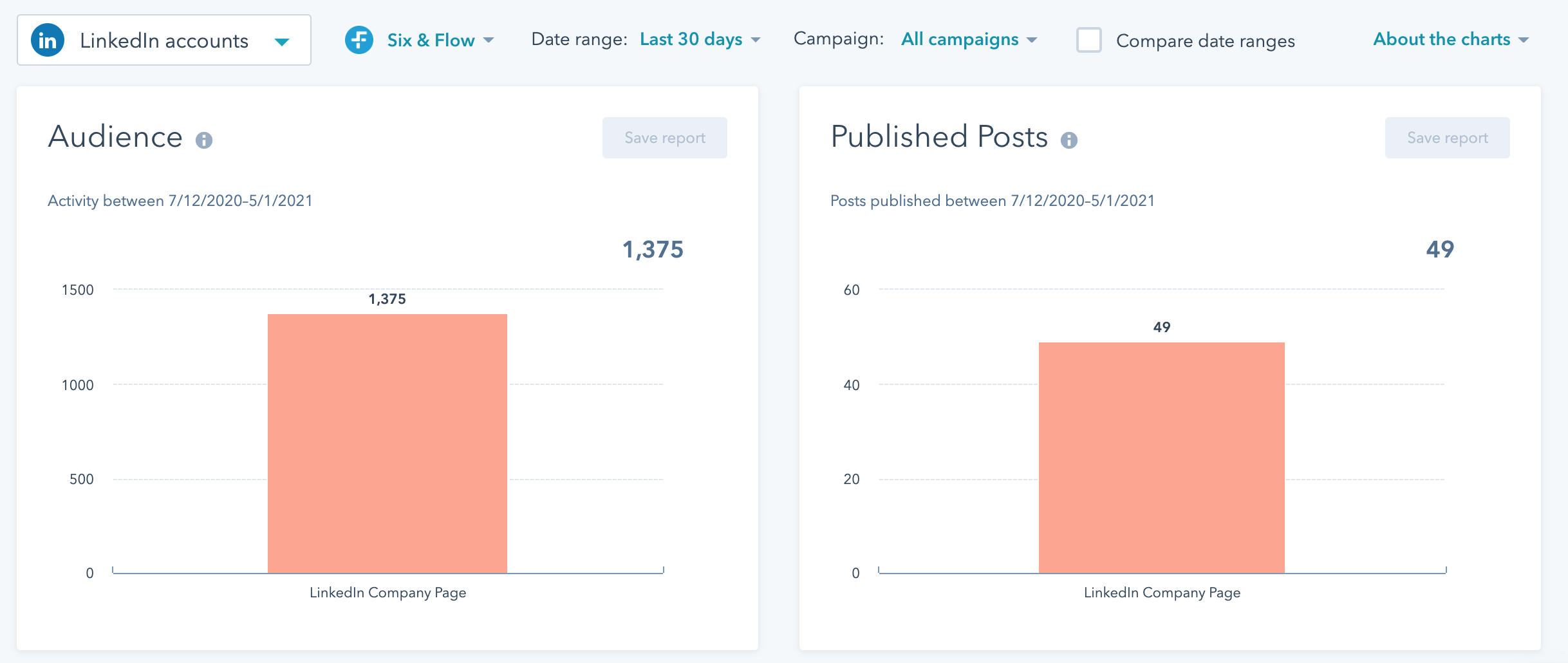
The filter options allow you to change the date range/time frame, change accounts and platforms, view different campaigns and compare month-on-month. You can also use this section to see your top-performing posts and do more of what is working!
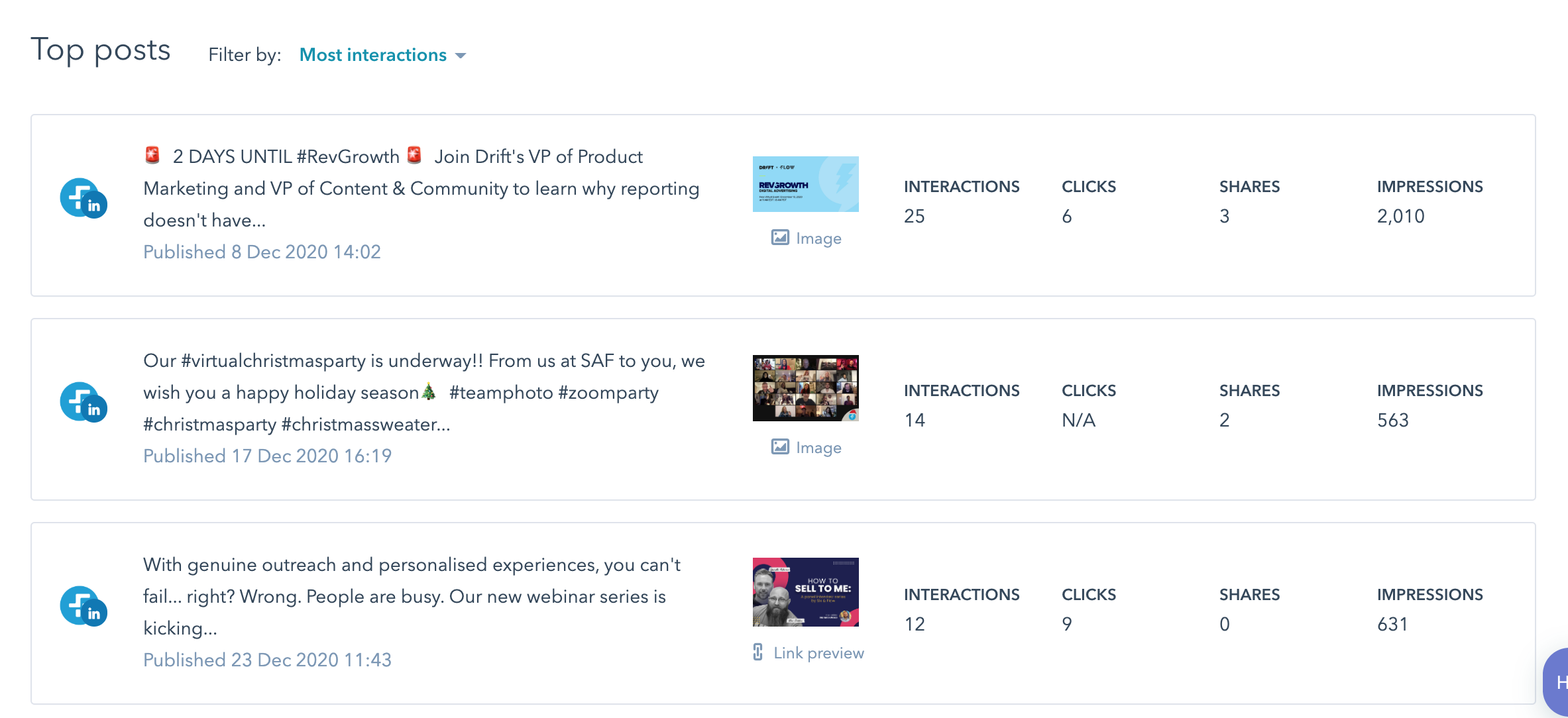
So there you have it, not only are the HubSpot social tools great for marketing, they can benefit sales too and fuel that all-important sales and marketing alignment.







